Reservation Status: Set-up and benefits
In this article we will show the reservation status feature, how to use it to improve the overview, save time, and how to configure it.
What does the reservation status function ("Status Translation") do for me?
Each reservation always has a status, e.g. Provisional, Confirmed, At Seat, Departed, Canceled and so on.
- Better overview: The respective status can be linked to various functions, e.g. the respective status can be displayed in color on the table plan, which facilitates the overview and the work in the service, so provisional reservations are displayed in yellow, confirmed reservations in black and reservations at the seat in green.
- Reduce workload: In addition, actions can be triggered automatically with the reservation status or a specific change of the reservation status, e.g. sending a review request or a cancellation confirmation. This saves time.
- Full information & documentation: The automatic triggering of work steps such as confirmation emails, check-out, cancellation emails, etc. ensures that capacity is always up to date and provides seamless and timely documentation as well as immediate information for guests.
Can I customize the reservation status and its functions?
Yes. You can customize the reservation status according to your needs. The following customizations are possible:
- Selection: You can choose from a list of different reservation statuses which statuses you want to use and display.
- Display: You can define how the reservation statuses should be displayed in color and where they should be displayed, e.g. in booqIn or Dashboard.
- Functions: You can set where each reservation status should be used or which statuses should trigger an action, e.g. filter settings for personalized planning, execution and completion of reservation management in the shift.
How can I set the reservation status?
Default: Some settings you can find by default in aleno. For example, you can set for each shift whether automatic emails such as reservation, cancellation or review requests should be sent or guests should be checked out when a certain status is reached.
Optional extras: For more extensive configuration options, contact aleno support and get the "Status Translations" feature activated for free.
Set-up the status feature: A step by step guide
(1) Contact the support and get the feature "Status Translations" unlocked.
(2) - (3) After that go in the settings (2) to in the section "General" to "Status" (3).
(4) You can activate/deactivate individual reservation statuses in the first column. The status is then generally available or unavailable for work in aleno.
(5) Assign the desired color to the status.
(6) The statuses are assigned to certain phases in the reservation management for a better orientation, e.g. planning (something "Provisional"), execution (something "At place"), completion (something "Departed") or special ( e.g. "No-Show").
(7) Mark now by clicking on the corresponding box where the status should be displayed and used, e.g. in your reservation book booqIn. In the filter display you define which status is displayed when you activate the filter in booqIn and seatIn. In the dashboard column you choose which status will be displayed as a tile in your dashboard.
(8) Here you can change the order of the display by clicking on the arrow up / down.
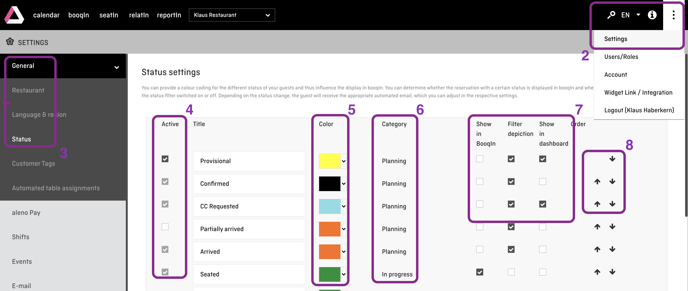
9) Check the box of a status in the "booqIn Display" column, then it will appear in the booqIn in the pull-down menu of the reservation.
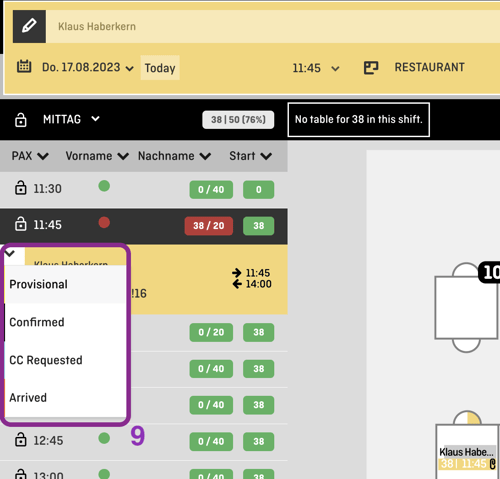
(10) - (11) Check the box of a status in the column "Display filter", then the reservation will be displayed in the resevation list in booqIn even if the status filter (10) is switched on.
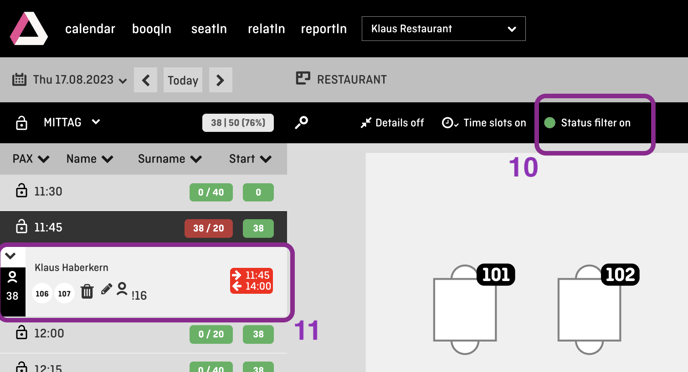
(12) - (13) In the column "Dashboard display order", mark all reservation statuses to be displayed in the dashboard as tile (13).
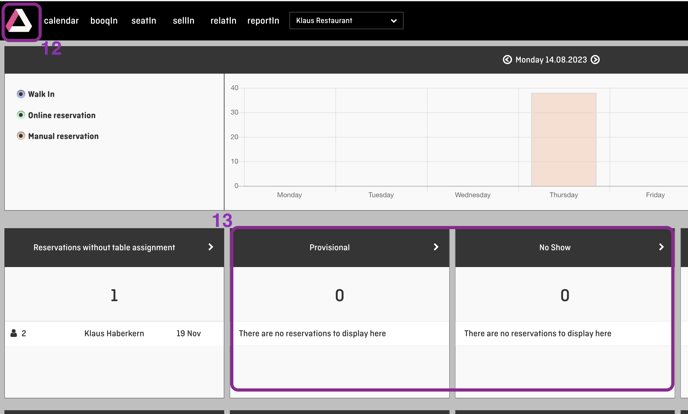
Attention: In the Status-Settings you can also change the titles, that is the name of the respective status. However, the function remains the same. If you accidently change "Departed" to "Dismissed" than your Guest that have been dismissed will - if activated - receive a review request instead of