aleno Pay - Sell Items Feature: Frequently Asked Questions
This article answers the most frequently asked questions about aleno Pay Sell Items, e.g. how to pre-sell and request pre-payment for tickets, menus, wine pairings, etc.
What can I use aleno Pay Sell Items for?
With the aleno Pay Sell Items feature you can pre-sell goods or services. Guests pre-order and pre-pay via credit card at the time of reservation. Pre-ordering and pre-payment improves accuracy of planing, reduces the risk of lost revenue or over-staffing and food waste.
Can I use aleno Pay Sell Items for online reservations via the widget as well as for backend reservations?
Yes. Credit card payment works both via the widget during online reservations and for manual reservations in the backend. This way, you can securely and privacy-compliantly sell tickets, menus, etc. in advance and have them paid in advance, even for phone reservations, for example.
What does the online booking process look like for the guest?
1) After choosing the date and event, the guest must select the items, e.g. number of tickets or menus.
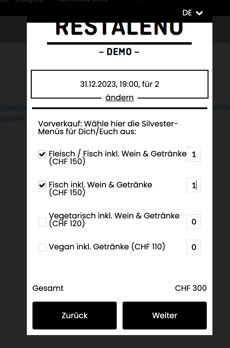
or with pictures 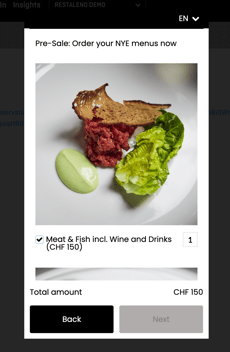 2) He/She must confirm the selection and pay, for example by credit card.
2) He/She must confirm the selection and pay, for example by credit card.
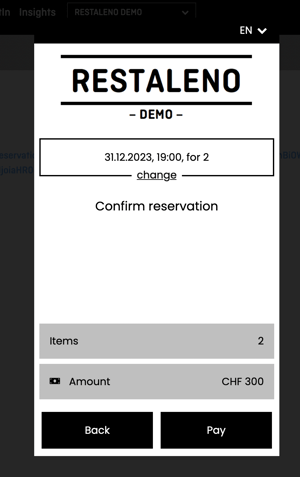
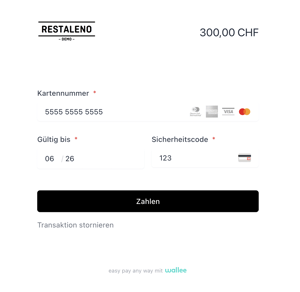
3) The payment completes the booking and the reservation will be confirmed in the widget and via mail (incl. invoice attached).
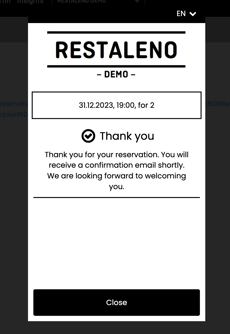
If the credit card data is not entered, the reservation including pre-order of goods and services is only provisional. The guest will then receive an e-mail after the reservation with a notice that the reservation will be canceled if the payment is not made by [hours] via the link in the e-mail.
Once the payment is made, the reservation will be confirmed. If not, the provisional reservation will be automatically cancelled and the customer will be informed.
What does the booking process look like for the guest for reservations in the backend (telephone, on site)?
When the reservation is entered, the guest will subsequently receive an automatic e-mail with all the information about the reservation, as well as the request and link to pre-order or prepayment. Everything else - selection of items, payment - is identical to the online reservation procedure (see above). The mail text can be customized as desired.
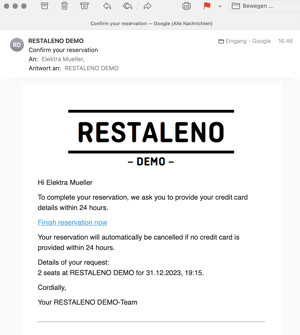
Only after payment has been made will the guest receive a confirmation. Reservations can also be automatically rejected if payment by credit card is not made within a set time.
Can I activate the pre-order and prepayment function only for certain events, days of the week, shifts, group sizes, etc.?
The configuration options of aleno Pay are manifold. You can activate pre-ordering and pre-payment only for certain events or days of the week. You can also link the query to a certain group size, for example, to have a security for reservations of 10 people or more and to be able to plan better. Finally, you can also link the pre-payment to queries.
Where in aleno Payment can I configure Sell Items?
As soon as aleno Pay is activated for your restaurant, you can configure aleno PAy Sell Items for each shift, event, etc. separately, e.g. for the New Year's Eve event, you can pre-sell the menu with the reservation. So the setting is done in the particular shift, event etc. Here is an example for the settings of Sell Items for an event.
1) For the setup go to Settings -> Events -> Select the event.
2) Activate Payment: Scroll down to "Payment"--> "Edit Payment" --> Check the box "Sell Items". Now aleno Pay Sell Items is activated.
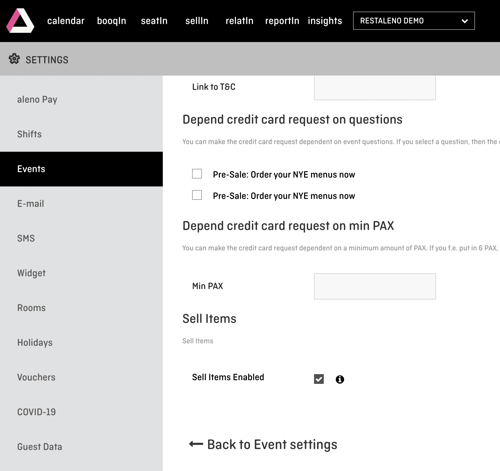 3) Set-up process: Here you can make further settings, e.g. to how shortly before the event you want to offer pre-orders incl. payment etc. Save the settings.
3) Set-up process: Here you can make further settings, e.g. to how shortly before the event you want to offer pre-orders incl. payment etc. Save the settings.
4) Set-up article / items to sell: Go back to the event settings. Scroll to "Questions" and click "Edit questions".
5) Activate the questions by clicking the "Active" box and add a new question, e.g. "Pre-sale: Order your NYE menus now:"
Enter the menus and their prices. An explanation of the settings of the questions can be found here).

Will the guest's credit card be charged in advance?
Yes. As soon as the customer placed his order and entered the credit card data, he/she will be charged. So it is an advance payment before the visit to the restaurant or event.
What methods of payment are available to the guest?
Almost all payment methods such as credit card, PayPal or TWINT are suitable for pre-payment.
What costs does this feature incur for me as a restaurant?
The following conditions apply for aleno Pay:
Payment transactions: 0.30 CHF/EUR + % commission acquirer
One-time SetUp fee: 299 CHF, depending on the number of establishments.
Your advantage is, you use your existing acquirer - with your conditions. These conditions are usually much more attractive than the current eCom solutions. Nothing changes in your process - you don't need another bank account in your accounting and with few fees you can avoid no-shows, secure your sales and improve planning and use of resources.
How is the revenue from pre-orders and pre-payments is paid out to us?
The payment is made directly to the restaurant through your acquirer.
What is a PSP and which PSPs does aleno work with?
A payment service provider. Currently we work with the payment service providers Datatrans and Wallee and can therefore interface with countless acquirers and other payment services.
Our acquirer asks for a test url or test access. Is there such a thing?
A test URL, e.g. for a webshop, cannot be provided for the reservation widget. In most cases the reservation widget is already in productive use, therefore a change of the configuration would be directly visible for the guests. However, the process is always the same and as follows.
First, the aleno reservation widget is integrated as a link into the page of the restaurant/hotel and linked to a "Reserve" button.
After the guest selects the reservation time, they must choose the goods or services.
Third, if the e-Com interface is enabled and Datatrans is set up as the PSP, the credit card data is then entered via the Datatrans widget in order to pre-pay for the pre-orders. Here is the example of our demo system:
BILD HIER EINFèGEN KREDITKARTENEINGABEFENSTEr.png?width=400&height=440&name=Untitled%20(3).png)
Are there any recommendations from aleno for the design of the imprint and terms and conditions?
On the website where the widget with credit card function is integrated, a correct imprint and corresponding general terms and conditions are required. You can find wording suggestions from aleno here.
What is an acquirer and which acquirers does aleno Pay support?
The acquirer is your contractual partner for electronic means of payment. These acquirers support aleno Pay among others:
Adyen, BS PAYONE, card complete, Chase Paymentech Europe, Concardis, Elavon Merchant Service, European Merchant Services, EVO Payments International, hobex, Lloyds Bank Cardnet, LogPay, Nets Holding, Worldline (formerly SIX Payment Service), Société Générale, Worldpay.
What is the SetUp process for this feature?
The requirement for using aleno Pay is that you have an acquirer, e.g. Worldine, and an e-commerce interface (this can be requested from the acquirer).
To use aleno Pay features (Sell Items or No-Shows) you need to request access to it. To do that, use our Marketplace space, where you can request POS integration.
It also requires a Payment Service Provider (PSP) such as Wallee. As soon as you apply for the interface to the PSPs we support on our Marketplace, we will set up the interface for you. To do this, we need information about your acquirer.
As soon as all interfaces are active, the feature can be configured in aleno, activated and used for prepayment or debiting of no show fees.
Can I exclude certain guests, for example our regular guests, from the credit card inquiry / pre-payment?
Yes, this is possible. On the guest profile you can uncheck the box "Credit card required" on the top right and click on the button "Update profile". The guest will then not be asked to enter credit card information when making the reservation. So the reservation is possible without entering the credit card data.
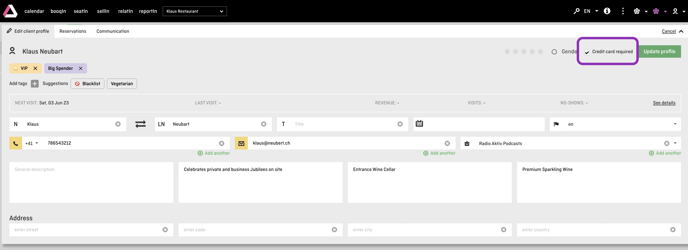
Can I exclude certain reservations from the credit card query and decide individually for which reservations I want to query credit card data?
When manually entering reservations in the backend, you can set the status of the reservation to "Confirmed" right away. The reservation is then valid even without entering the credit card data and pre-order / pre-payment.
Does the guest automatically receive a receipt for the goods and services purchased?
Yes. The guest also receives a payment receipt in PDF format as an attachment with the confirmation email. The text of the header and footer of the payment receipt can be freely specified in aleno under Settings > aleno Pay.
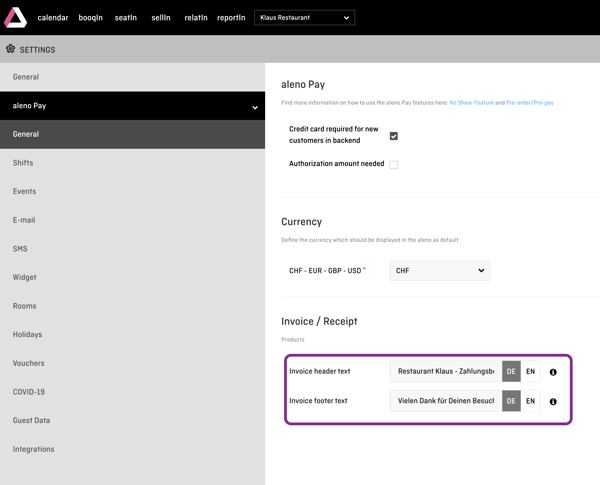
The payment receipt will have the following layout:
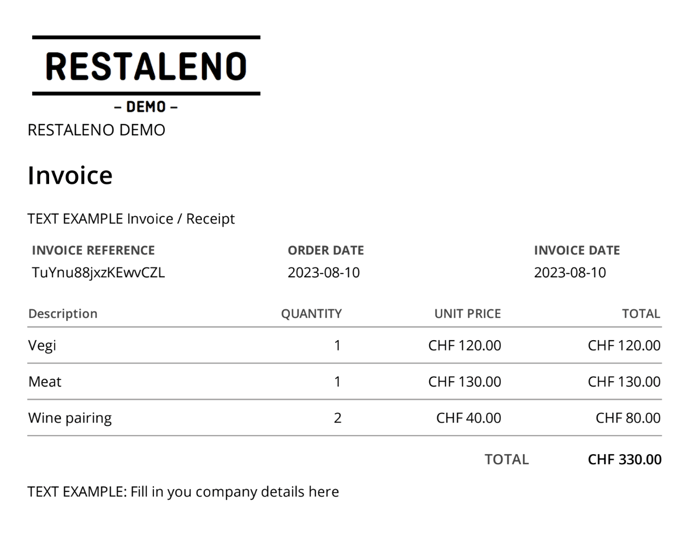
On top of that, a list of pre-ordered and pre-paid goods and services, including quantity and price, can be displayed in the confirmation e-mail. To do this, the following code must be inserted into the template of the confirmation e-mail under Settings > E-mail > Templates.
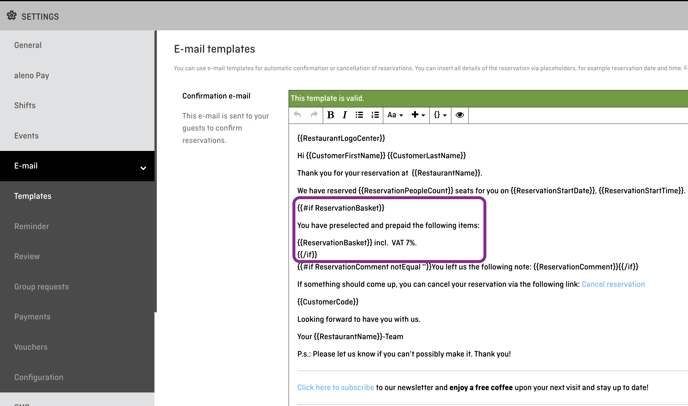
Here, too, with the exception of the commands, i.e. the text modules with brackets, the text can be customized.
The confirmation mail from this example will appear as follows: 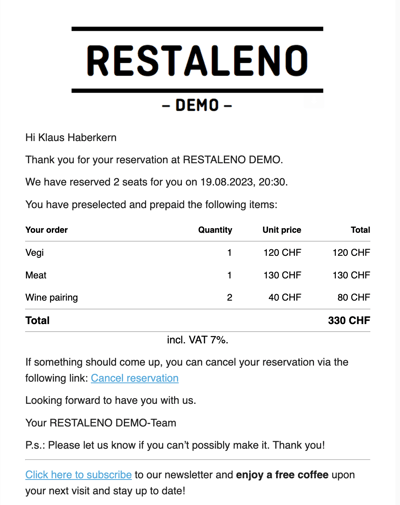
What happens if a reservation is canceled? Is the amount automatically refunded?
This is not yet possible. Refunds are made manually via your dashboard in the Sell Items section. The Refund button can be used there:

Will this feature be improved?
Yes. We are planning several new features in the new version. There will be a number of additional requirements.