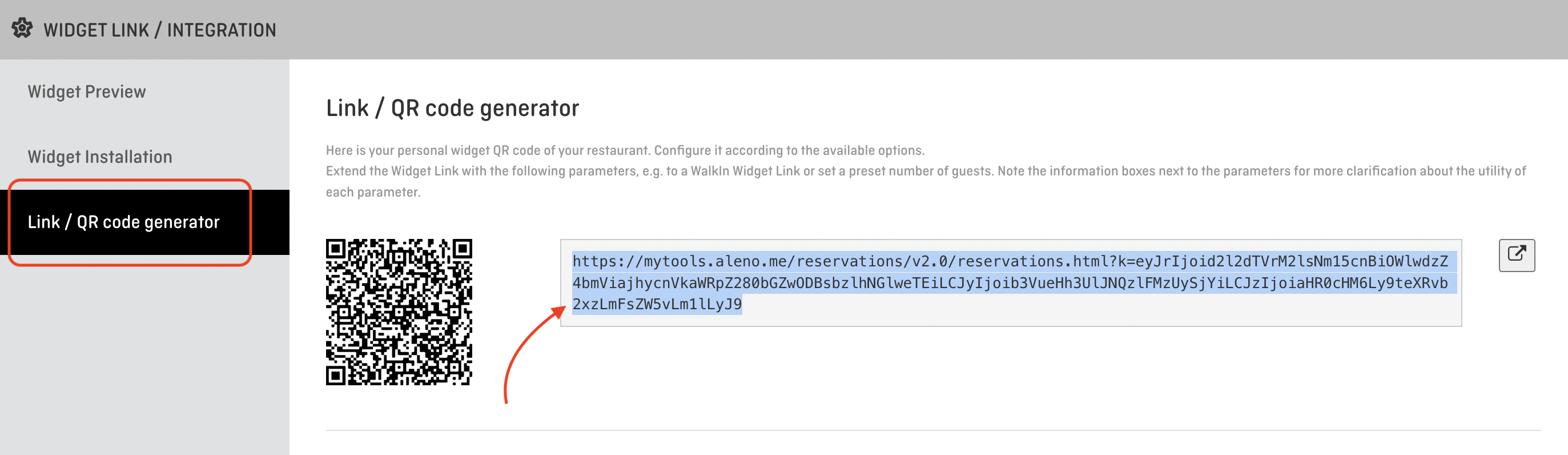Adding the aleno booking widget to Facebook
Facebook has changed their Call-to-Action buttons, adding the aleno booking widget to you Facebook page is still possible, just looks a little different.
The aleno booking widget does not only have to be used on your website, it can be linked on your restaurants Facebook page so guests can easily make bookings from there.
We are currently in the process of becoming a listed provider of booking services on Facebook, once we are you will be able to link aleno to your facebook page using the “Book now” button. Until then, please follow the steps below to integrate the aleno booking widget to your facebook page.
How to add the booking widget link to your Facebook page:
1. Go to your Facebook page and click "Edit" on the call-to-action button at the top right of the page
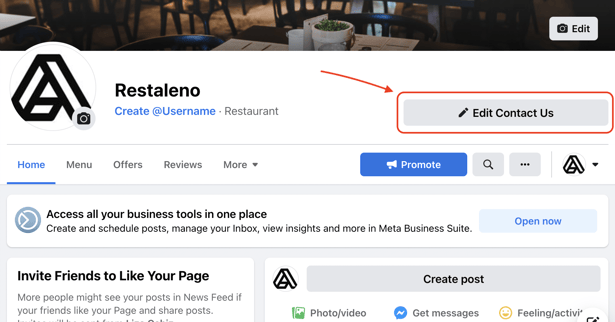
2. A drop down menu will appear, click "Edit Button"
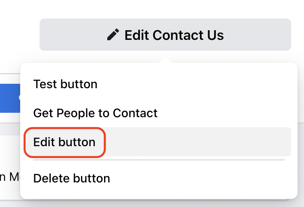
3. Here you will be given a list a choices for what you what your call-to-action to be labeled, select either "Start Order" or "Contact Us"
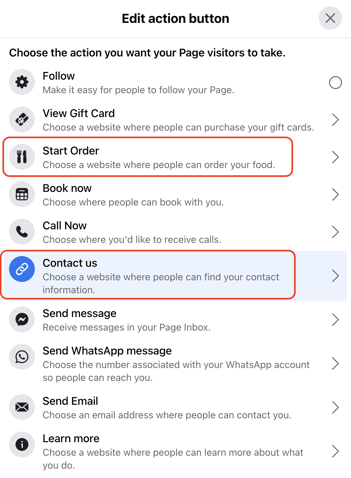
(In the past, you could link the booking widget to the "Book now" button, for most people this is no longer an option. If you click "Book now" and it allows you to add a link, then just follow the steps using this button. Otherwise use "Start Order" or "Contact Us")
4. Paste your widget link in the field labeled "Website", click "Save" and you're all done!
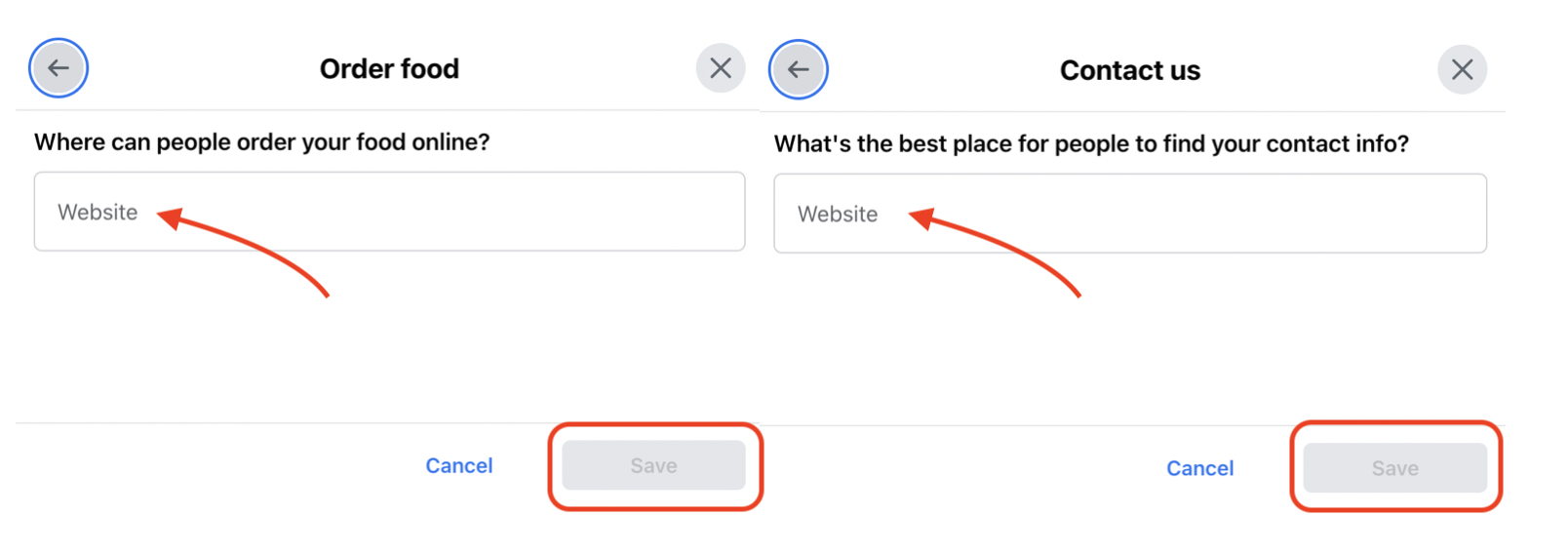
Now guests will be linked right to your reservation widget from your Facebook page and will able to quickly and easily create restaurant bookings!
How to find the URL link to the booking Widget:
1. Open aleno and click the three dots at the top right
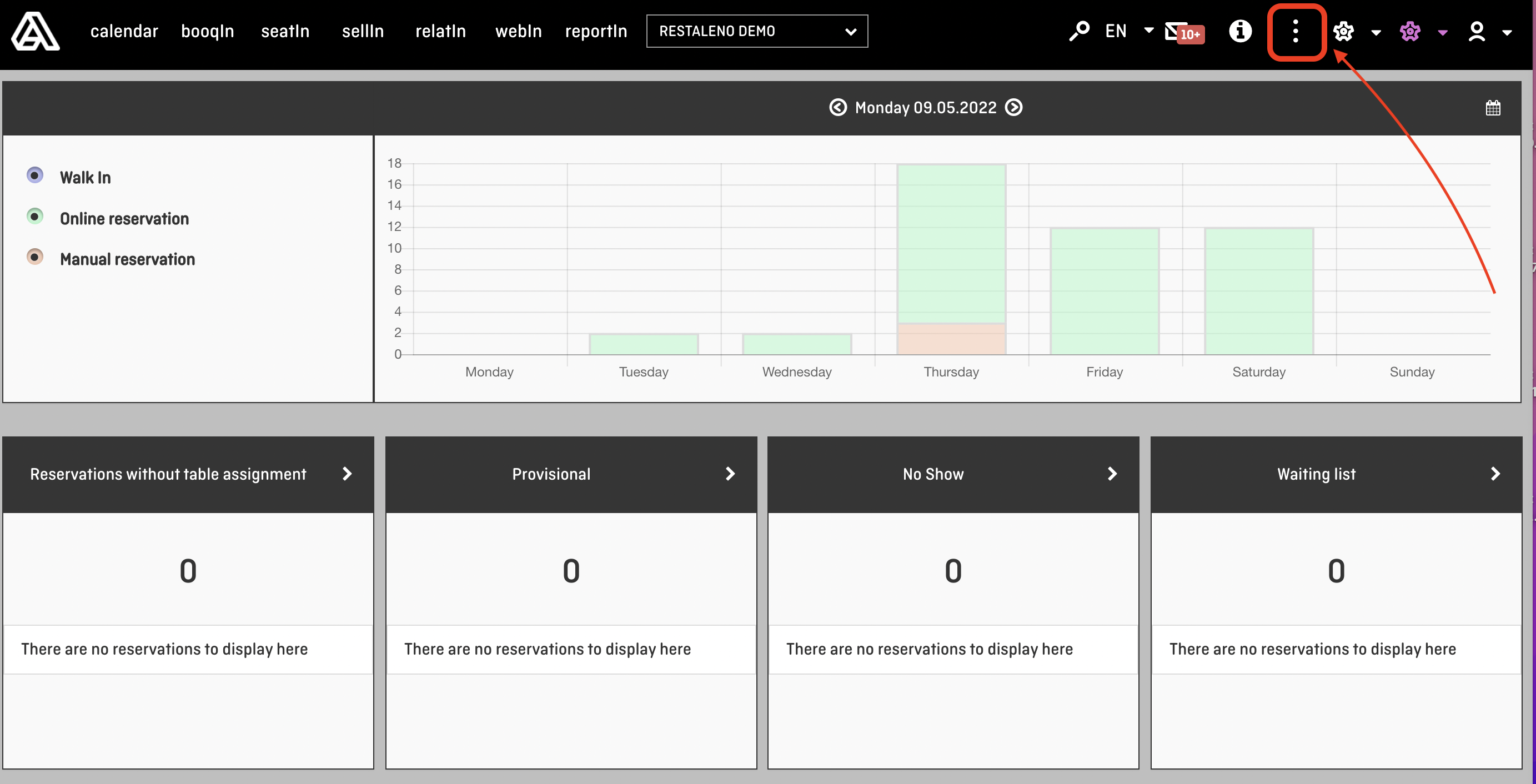
2. Click Widget Link / Integration in the drop down menu
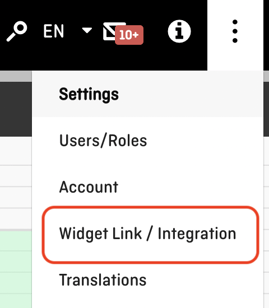
3. Click "Link / QR code generator" from the list on the left, then you can copy the URL