Use "Reserve with Google"
You can attract more guests to booking a table by connecting your aleno account to Google's own reservation system, Reserve With Google.
About Reserve With Google
Reserve with Google (RwG) simplifies how customers discover and book services from local businesses, including dining reservations at restaurants.
By integrating aleno, an official partner of Reserve with Google, your restaurant can tap into Google's vast network, allowing potential guests to book a table directly through Google. This integration not only enhances your restaurant's visibility but also streamlines the reservation process, ensuring real-time synchronization with the aleno platform.
Key Benefits
- Increased reservation channels via Google.
- Real-time booking synchronisation.
- Simplified reservation process for guests.
- Enhanced visibility on Google without extra fees.
Differences to your aleno widget
Guests that go through Reserve With Google do not use your aleno widget to make reservations.
- The reservation goes through Google's native UI which does not have all of the customisation options of your aleno widget.
- For example, in your aleno widget you can specify custom questions like dietary restrictions, which RwG does not support. This means that reservations coming through RwG won't have the same information as those that come through your aleno widget.
- Booking options are limited to the standard Google settings.
- Google allows changes to a reservation in reference to the booking options in aleno
Setting Up Reserve with Google with aleno
Preparations
- Ensure your restaurant is operational on the aleno reservation system.
Book a free demo if you're not yet on board. - Check your restaurant's address matches in both Google My Business and aleno. Create a Google Business account if needed.
- In aleno: Create at least one shift with availability for the upcoming 90 days
CAUTION: If you want your restaurant to be bookable via RwG, a distinct Google Business Profile for this very restaurant is mandatory.
Installation Steps
-
Visit the integration request page in aleno Marketplace and select "Request Access".
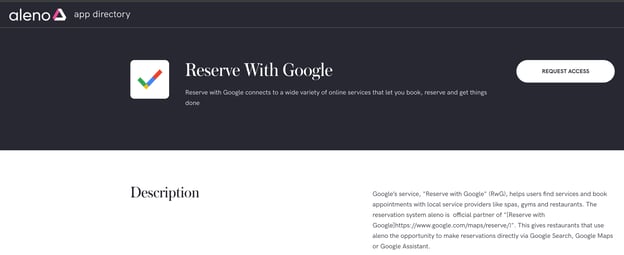
- Our team will reach out to you with a price quote, depending on the number of restaurants you want to install it for.
-
aleno will establish the connection between your account and Google.
-
Your restaurant should be live within the next 48 hours.
Once this process is complete, reservations made via Reserve With Google will automatically sync with your aleno system.
Data Synced from Google to aleno
Customer profiles and reservation detailsReservation Status
- CONFIRMED: Standard status for new reservations.
- PROVISIONAL: For reservations made in buffer periods or as group bookings.
- CANCELLED: Notifications are sent in real time for any cancellations or changes.
- CC REQUESTED: For reservations requiring credit card details due to payment-enabled shift -> Google will create a provisional reservation.
Managing Group Reservations and Availability
- Group bookings are capped at 20 people, aligning with Google's maximum and your shift settings.
- Availability considers online lock status, shift capacity, and booking timeframes from your aleno settings.
- Slot data is uploaded to Google for 90-day bookings.
You find more information about the Reserve with Google integration in our FAQ