Auto-Tagging: Automatically add (and remove) customer tags
How to set up automatic tagging for your guests, define when tags should be added or removed, and what to do if something doesn’t work as expected.
Auto-tagging helps you save time and stay consistent by letting aleno automatically add tags to guest profiles — for example, “Returning Guest” after 3 visits or “High Spender” when their average spend exceeds a certain amount.
Once set up, aleno checks your guest data every night at 03:00, adding or removing tags based on the rules you’ve created.
This means your guest database always stays clean and up to date — without any manual work.
- How to configure it
- Where to find it
- Create your first rule
- Auto-removing of tags
- Examples, Best Practices & Limitations
- FAQ & Troubleshooting
1. How to configure it
1.a) Where to find it
Go to
Settings → General → Customer tags → Auto-tagging
Here you’ll see all existing rules.
If no rule exists yet, click Create first rule to get started.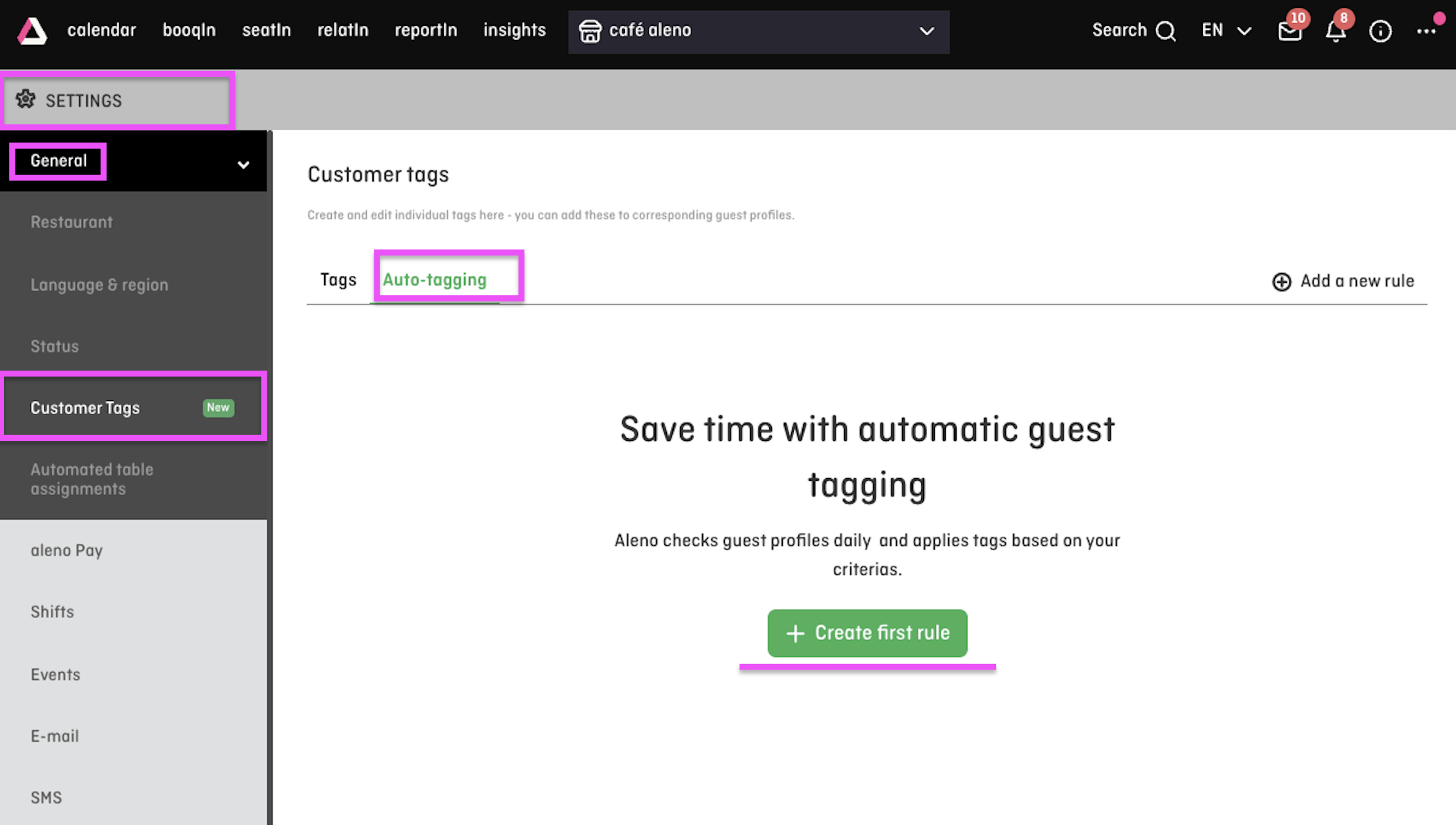
1.b) Create your first rule
Each rule tells aleno when a guest should automatically receive a tag.
Here’s how to create one:
-
Click “Create rule.”
-
Name your rule — for example “VIP: more than 3 visits.”
-
Choose a tag from the list (each rule can assign one tag).
-
Define when the tag should be added.
You can base your rule on:-
Visit count: how often a guest has visited.
-
Average spend: how much a guest spends on average (requires POS integration).
-
-
Set your conditions:
-
Define the number or spend threshold (e.g. more than 3 visits or spend over 100 €).
-
Choose the time period to check (e.g. All-time, last 30 days, last 90 days, etc.).
-
-
(Optional) Add another condition or time period if you’d like.
-
If several conditions are added within one group, all must be true.
-
If you create separate groups, a guest only needs to match one of them.
-
-
(Optional) Enable Auto-remove if you want tags to disappear when the criteria are no longer met.
-
Save the rule.
-
After saving, turn on the toggle to activate it (rules are disabled by default).
💡 Example:
Tag all guests as Returning Guest who have more than 3 visits in total.
Or tag them as High Spender if their average spend is above 150 € in the last 90 days.
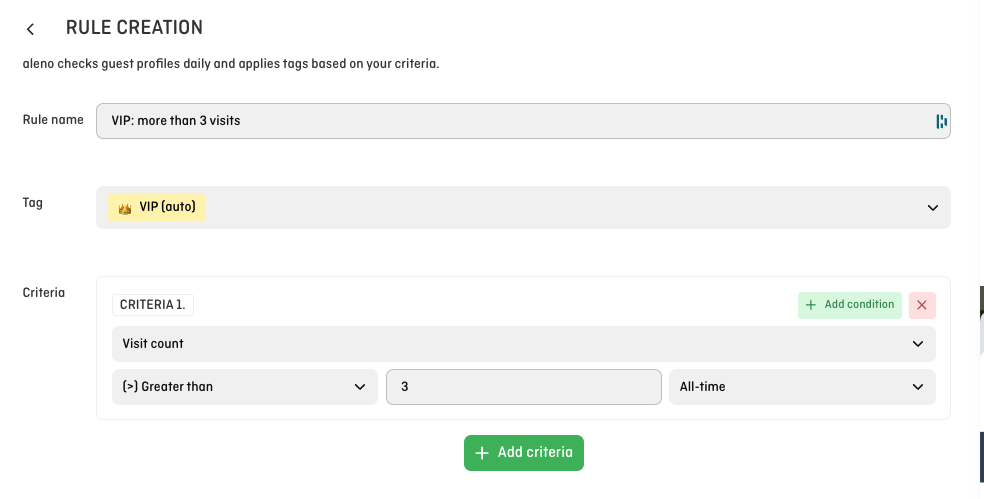
1.c) Auto-removing of tags
If you enable Auto-remove, aleno will automatically take away a tag when a guest no longer meets the rule conditions.
Caution: Be aware that this also applies to manually added tags of the same name.
To avoid this, create a separate tag (for example “VIP (auto)”) just for automatic rules.
2. Examples, Best Practices & Limitations
Examples
| Rule name | Criteria | Auto-remove |
|---|---|---|
| Returning Guest | More than 3 visits (all-time) | Off |
| High Spender | Average spend ≥ 120 € in the last 90 days | On |
| VIP (auto) | (≥ 3 visits AND ≥ 80 € avg spend in 90 days) OR (avg spend ≥ 150 € in 30 days) | On |
Best practices
-
Start simple: begin with one or two rules and review results.
-
Use clear names: include the metric and timeframe, e.g. “VIP > 3 visits 90 days.”
-
Separate manual and automatic tags: prevents unwanted removals.
-
Review regularly: adjust rules as guest behavior or season changes.
-
Keep it tidy: avoid overlapping or duplicate rules.
Limitations
-
Each rule can assign only one tag.
-
No duplicate or overlap check — you control the logic.
-
“Average spend” requires a connected POS with synced spend data.
-
Rules update once daily at 03:00, not in real time.
3. FAQ & Troubleshooting
When are tags updated?
Every day at 03:00. Rules don’t apply instantly after saving.
My rule is active, but no tags appeared.
-
Wait until after the nightly update.
-
Check that your timeframe (e.g. 90 days) includes relevant visits.
-
For spend rules, make sure POS data is synced correctly.
Guests lost tags unexpectedly.
Auto-remove might be on, and the guests no longer match your criteria.
If you want to keep manual tags, create a separate tag for automation.
My spend conditions never match.
Verify that your POS integration is active and that spend is linked to the correct guest profile.
What happens if I delete a tag used by a rule?
You’ll see a warning message. If you confirm deletion, the connected rule will automatically be turned off.
Can I tag based on other data like last visit or booking source?
Not yet. Currently, rules work with visit count and average spend.
If you’d like to use more criteria, please share your feedback below.
We’re already planning to expand auto-tagging with more criteria like total spend, last visit date, or booking source.
If you have ideas or feedback, we’d love to hear from you!
📧 Email us at support@aleno.me