Advanced capacity settings
The utilization display per shift shows you utilization and how many guests there will be in the shift in the restaurant. In the screenshot you find the utilization display next to the shift name. There are three numbers in the capacity display.
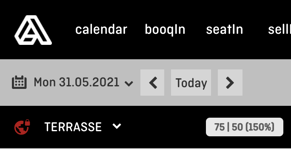
The first number - here: 75 - shows you the number of guests in the shift, the second number - 50 - the maximum number of seats that must not be exceeded at any time (and we take care of that), and the third number - here: 150 % - the utilization in percent.
In this example, settings are optimized for double seating, therefor the number of guests for the whole shift exceeds the number of seats and the utilization rate is over 100%. If you want to sell each table twice a shift, then the restaurant is fully booked at a capacity of 200%. In the example, you see at a glance how many guests are expected and that there are still places available.
The utilization display per time unit shows in the first box how many guests as well as the maximum number of guest you would like to receive at this time. In the second box on the right you see how many people are in the restaurant at this time.
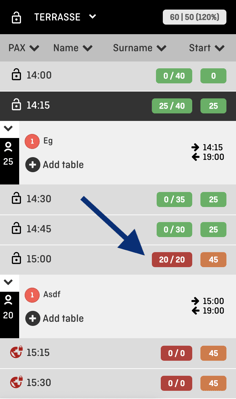
Here a typical afternoon with double seating settings is shown. You don't want to accept online reservation or receive guests starting from 3:15 p.m to 3:30 p.m. The second number in the box is set to 0 for these times. Hence, the guests can only book online before or after, and you can sell each table twice. Of course you can always add guests or overbook manually at any time, e.g. if regular customers want to book for another time.
In addition to the numbers, the color indicates utilization. The boxes are colored red if you don’t want to receive (more) guests for this time or if the maximum number of new guests has been reached. In the example, the second box at 2:15 p.m. is highlighted in green. So your are fine, at this time there are fewer guests than seats in the restaurant.
Once the restaurant is fully booked and all seats have been allocated, you can use the aleno suggestions to display the next times at which you can offer the requested seats. All you need to do is click on suggest (see screenshot below) when taking the reservation. The suggestions helps you to process reservation requests even faster. If there are no seats available, you can quickly offer alternative times and thus win the guest for another day in the near future.
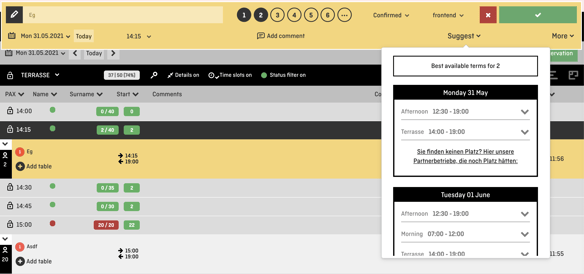
You can also spontaneously lock or unlock time units of whole shifts for online reservations. In the screenshot, the padlock shows you whether the time unit is enabled for online reservations (black, open padlock) or locked (red, closed globe). To lock/unlock a time unit for that day, just click on the padlock. For example, you can quickly block time units in case of high demand to promote double seating or you can unlock time units at the prime time in case of low demand. In addition, you can react flexibly to events or larger groups with longer stays.
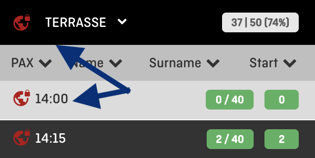
With the variable capacity control, the time of stay limit, the intuitive utilization display and the lock/unlock feature, you can easily sell your tables several times a shift and respond to your guests' wishes without ever losing sight or control. It's never been easier to serve more guests and get the most out of your restaurant!