Add Internal Shift Questions
In this article we will show you how to use additional internal questions to collect information during the booking process and use it for better planing and personal service.
What can I use internal questions for?
Internal shift questions help you to enter information about a reservation more easily and efficiently and to display it in the service in booqIn and seatIn as a clearly visible icon.
What is the difference between external and internal additional questions in the shifts?
External additional questions are visible to the guest during an online reservation and are also answered by the guest, e.g. whether the guests require a high chair, want to sit on the terrace or in the restaurant etc.
Internal shift questions, on the other hand, are not displayed to the guest. They are filled in by the service staff as required.
The answers of both, internal and external questions, will be visible in the backend.
Can I use internal shift queries for online reservations and for manual reservations in the backend?
Yes. The additional internal questions can be used for every reservation, both for reservations entered by phone or on site as well as for online reservations.
How can I add an additional internal question to the booking process?
Go to Settings (1) --> Shifts (2) and then select the desired shift to which you want to add an additional question (3).
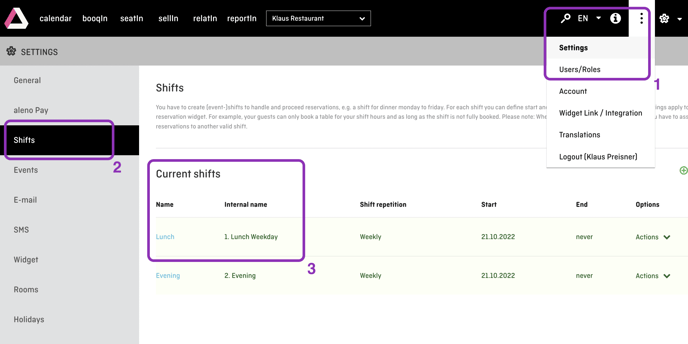
After you have clicked on the shift, scroll down until you get to "Questions" and click on "Edit questions" (4).

Now you can activate or deactivate the additional question in the reservation widget (5), add new questions (6) or use an already existing question e.g. from another shift and so on. Select one of the existing questions from the pull-down menu and add it to this layer by clicking on "Add copy" (7).
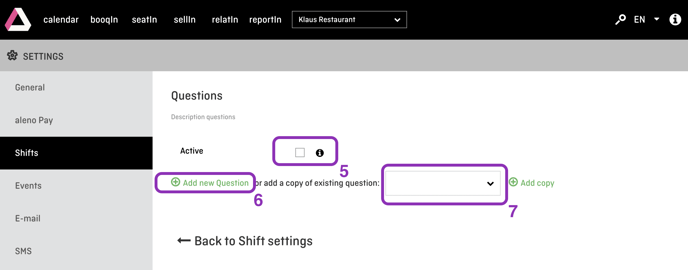
In the following, we first add a new question. To do this, click on "Add new question" (6). Remember that the internal question will only be shown in the backend if you activate it by ticking the box "Active" (5).
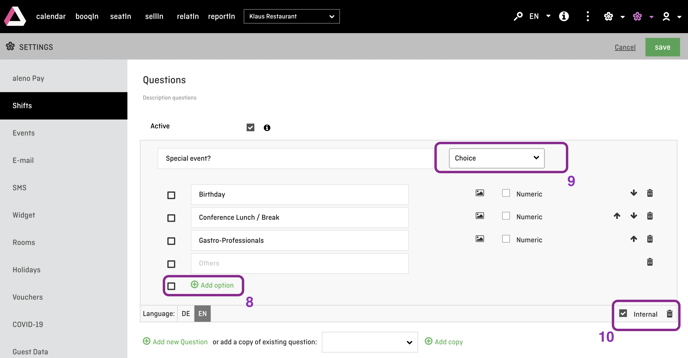
Now enter the question and the answer categories.
8) With "Add option" you can add more answer categories.
9) Select the appropriate answer format in the CHOICE pull-down menu, e.g. Radio = Only one answer category can be selected OR Choice = Check all answer categories that apply.
10) For the additional question to appear only internally, the "Internal" box must be checked.
TIP: You can quickly and easily copy queries from other shifts to new shifts: Instead of "Add new question" (6) click "Add copy" (7) and select the corresponding shift query.
![]()
11) Add icon / emoji. You can assign an icon to each answer category, e.g. a cake if it is a birthday event.
12) When creating or editing a reservation click on "More".

13) After that you can answer the internal additional question.
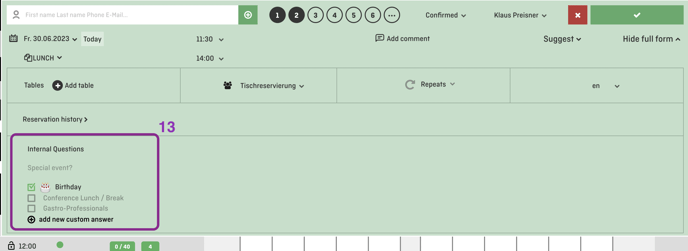
14) As soon as the answer is checked, the symbol - in the example a cake for birthday events - is clearly visible on the reservation in booqIn and seatIn.

Here is the video explaining the set-up step by step: