The Walk-In button
Keeping a clear statistic about your restaurant traffic helps you immensely in your daily planning. aleno now makes it even easier for you to record spontaneous guests or walk-ins ad hoc.

You'll find the Walk-In button during the time of the current shift.
For example, if it's 7:00 pm and you are on aleno in booqIn or seatIn on the current evening shift, the «Walk In» button will appear next to the «New Reservation» button.
By clicking on the button the same window appears as for a regular reservation. Aleno has already added "Walk In" to the information field. The reservation time corresponds exactly to the minute in which the walk-in reservation is entered.
With the Walk-In button you can create a reservation analog to the current time. By clicking on the button the same window appears as for a new reservation:

aleno has already added "Walk In" to the information field. If you immediately have a free table, assign these seats to your walk-in guests. The Walk-In is now saved as "Walk In" with the status "Seated". The seats on which you have placed walk-in guests are already shown in green on your seatIn. Colored in white you see your available seats.
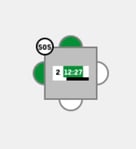
If it's not yet possible to place your walk-in guests immediately due to the current workload, you may suggest an alternative time to the guest. Simply set the start time to the next possible or desired slot. In the information field you can now as well adjust the name of your guest.
With you setting a new reservation time for your guest the status of the guest changes to "arrived".
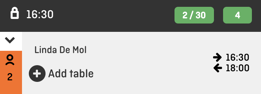
If your status filter is activated resp. selected, the reservation will no longer appear on your booqIn overview. Aleno has already recognized it as "seated" or highlighted in green. If you deactivate the status filter, you can edit the reservation again if necessary.