Group of restaurants
This article will explain how to connect your restaurants to a group if you own multiple outlets.
If you own multiple restaurant outlets, consider connecting them to a group. This way, you can easily share guest data between restaurants and allow guests to book at other locations when their first-choice restaurant is full.
Connecting restaurants into a group - sharing guest data
Sharing a guest database between all restaurants is beneficial for an overview of reoccurring customer visits across different outlets. Additionally, when manually creating a reservation via booqIn, we show the guest suggestions from all restaurants from the group via the drop down "suggestions".
Only account owners have access to those settings, so it's essential to do it while being logged in as an account owner.
- Go to Account Settings
- Navigate to the Groups - Shared Guest Data tab
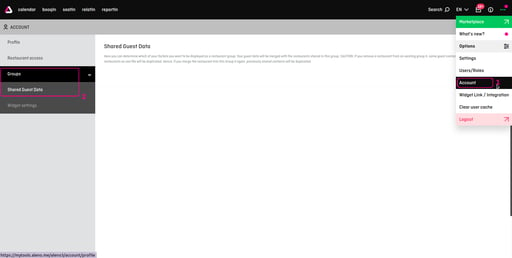
- Click the Create New Group button
- Add group name
- Select from the Restaurants dropdown all outlets you want to share guests data (relatIn database)
- Check shared checkbox
- Click save
- Confirm confirmation popup
After saving, you'll see the created group with access to edit it. You can add or remove new restaurants into the group, which will merge the relatIn data into one and share it between all restaurants from the group.
Note: Merging relatIn data can cause creating some duplicated profiles - we have a solution for that; see the Guest Database: Merge Duplicates and Remove Empty Profiles article for more information.
Navigating to other restaurants via widget reservation
To increase the chances of finding a place for your guest at one of your outlets, you can place redirection and suggestions for all your restaurants in one widget.
Only account owners have access to those settings, so it's essential to do it while being logged in as an account owner.
- Go to Account Settings
- Navigate to the Groups - Widget Settings tab
- Select checkboxes under Picker and Suggestions for the chosen restaurant
- Save settings
.png?width=528&height=267&name=GroupOfResturantsWidget%20(1).png)
Restaurant Picker
Selecting the Restaurant Picker checkbox will add a dropdown to the widget's first step, allowing guests to navigate between your outlets easily.
When a customer picks other restaurants from the list, it redirects them to the widget of the chosen place.
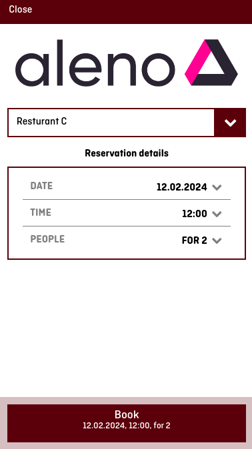
.png.png?width=252&height=450&name=GroupOfResturantsPicker(1).png.png)
Restaurant Suggestions
By selecting the Restaurant Suggestions checkbox, suggestions from selected restaurants will be added to the second step in the widget. This will allow guests to choose available timeslots from all your outlets.
When a customer opens the 'Our other restaurants' tab, it shows available timeslots from other outlets that fit customers' needs.
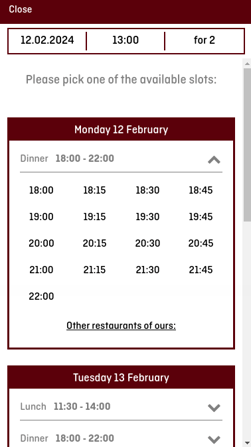
-png-png-1.png?width=251&height=448&name=GroupOfResturantsSuggestions(1)-png-png-1.png)
Note: It's important that these settings have to be applied to each restaurant separately. Therefore, it depends on which restaurant you are saving those settings.