Exporting your data from aleno to Excel
With aleno, it’s super easy for you to export your guest data and work with it.
On your relatIn you can export customer data:
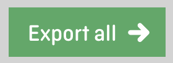
Via reportIn you’ll be able to export booking/reservation data:
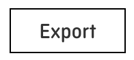
Clean export
To provide quick access to your exported data, the best way to open the data as an Excel file is in following order:
(images provided from a german Excel program)
- open an new and empty Excel file
- select the category "Data”
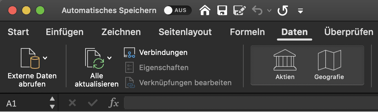
- click on "Get external data" and then select "From text":
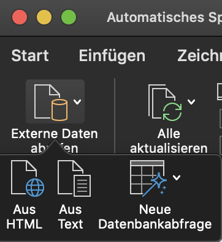
- select your .CSV file exported by aleno in the downloads.
- change the file origin to Unicode (UTF-8)

- your Excel file can be displayed as a tab stop or in other delimiters such as a semicolon or via "Other" as a pipe (|):
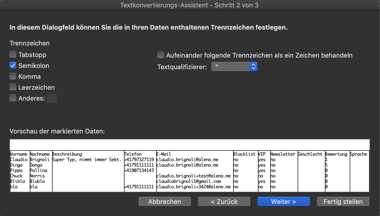
Click on "Finish" to display the export cleanly and according to your wishes.
And that's it!
Filter function
To find what you are looking for, you can activate the filter function in the file:
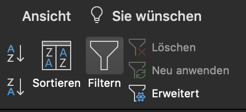
You can now filter out which of your guests have signed up for your newsletter for example and use your data for specific marketing! Have fun!