Digital Signature for Guest Reservations
In this article, you’ll learn how to let your guests digitally confirm and sign pre-orders, menu selections, or binding reservations.
Contents
- Introduction & Legal Context
- Main use case: Pre-orders for groups or events
- Configuration
3.1 Activate the feature
3.2 Configure the shift
3.3 Define pre-order options
3.4 Set up the email template - Guest experience – the booking process
- Display in the aleno backend
1. Introduction & Legal Context
With the digital signature feature in aleno, guests can confirm their details and commitments during the reservation process — directly within the widget.
This is especially useful when you want to:
-
collect pre-orders for menus or wine packages,
-
secure reservations with a minimum spend or cancellation policy, or
-
require a binding confirmation for group requests.
Legal context
The digital signature in aleno qualifies as a Simple Electronic Signature (SES) under the eIDAS or ZertES regulations.
This is the basic form of an electronic signature, which is legally valid for low- to medium-risk agreements — such as restaurant reservations, pre-orders, or confirmations of payment obligations — as long as certain conditions are met.
In aleno, these conditions are fulfilled:
-
The signer’s intent to agree is clear, as the guest must actively review and confirm the offer.
-
The system maintains an audit trail, including time, IP address, device, and version of the signed document.
-
The signed document is protected from further modification. While staff can still adjust the reservation details if needed, all changes are tracked and visible in the reservation history.
This makes the digital signature a legally sound and verifiable confirmation of the guest’s agreement — much stronger and more transparent than a simple checkbox or text acknowledgment.
Important note before you start
The Digital Signature feature is designed for cases where guests confirm their reservation or pre-order without making a pre-payment.
If your restaurant already uses aleno Pay or accepts advance payments, this feature is usually not necessary — payment confirmation already provides a binding commitment.
However: If you have aleno Pay active, but want to use the digital signature for specific shifts or events instead of Sell Items, you can just leave the price field empty and let guests sign their pre-ordering digitally without pre-payment.
2. Main use case: Pre-orders for groups or events
A typical example:
A guest books a Christmas dinner for ten people. During the booking process, they select menu option 1 or 2m submit their provisional reservation request via the widget. An automatically sent email will then ask them to confirm their pre-order with a digital signature.
This gives you planning security through a higher level of guest commitment and helps prevent last-minute cancellations or misunderstandings.
Other possible use cases
-
Group reservations with menu requirements or minimum spend
-
Private events or banquets, confirming extras like room rental, decoration, or service fees
-
Reservations requiring a deposit or no-show fee, confirming payment obligation
-
Exclusive tastings or wine pairings that need to be confirmed in advance
3. Configuration
In this example configuration, we’ll use the Group Request feature — as it’s the most common workflow for collecting pre-orders and digital signatures.
However, the same setup can also be used for provisionally created reservations, for example when using the buffer feature.
In both cases, the reservation starts out as provisional.
Once the guest signs digitally, the reservation remains provisional until your team reviews and confirms it in aleno.
This ensures that every signed reservation is double-checked before it becomes binding.
3.1 Activate the feature
Contact us at support@aleno.me to have the Digital Signature feature enabled for your account.
3.2 Configure the shift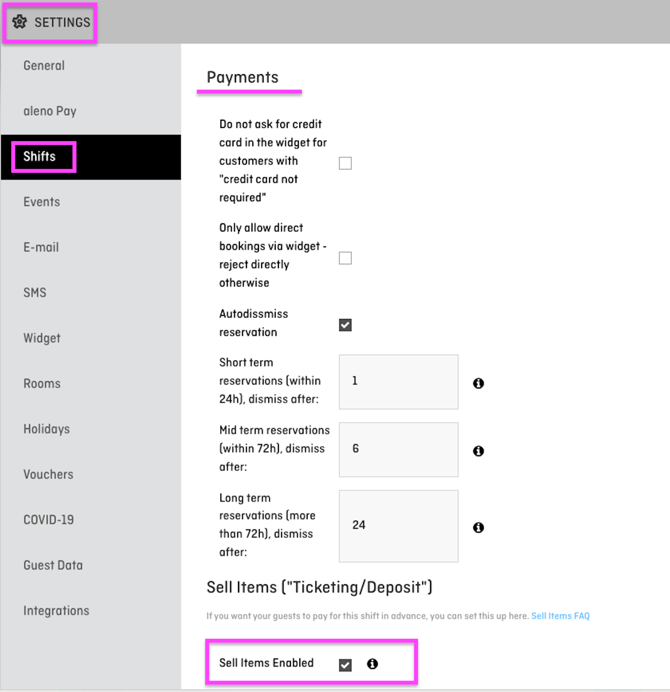
-
Go to Settings > Shifts
-
Select the desired shift
-
Scroll to the Payments box and enable Sell Items active
-
Save the shift
3.3 Define pre-order options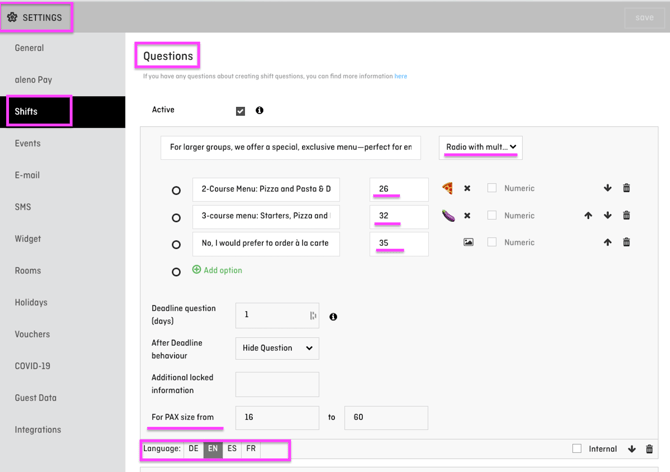
-
Within the same shift, open the Questions box
-
Define your pre-order options (e.g., menu choices, wine pairing, etc.)
-
Use the “For PAX from X to Y” field to only display pre-orders for larger groups if desired
-
Choose between total amount check or radio buttons with multiplied prices, depending on your setup
3.4 Set up the email template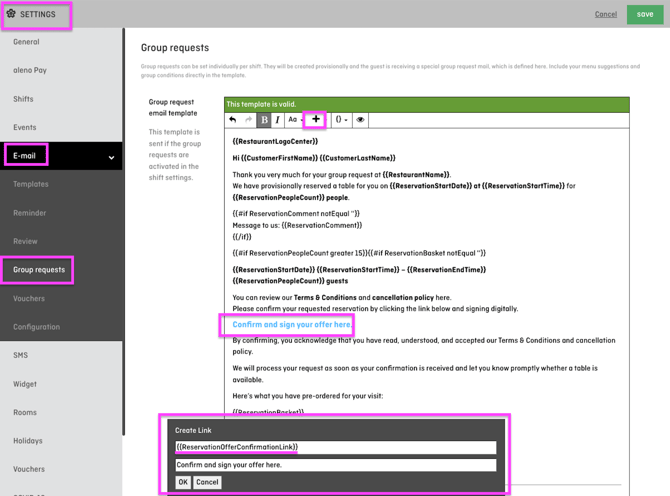
-
Go to Settings > Emails
-
Open either the Group Request or Provisional email template
-
Insert the merge tag
→ This link opens the widget view where guests can confirm and sign digitally -
Optionally, add the merge tag to display selected items directly in the email
4. Guest experience – the booking process
-
The guest opens your aleno widget on your website and selects the date, time, and number of guests
-
During the booking process, the defined pre-order questions appear
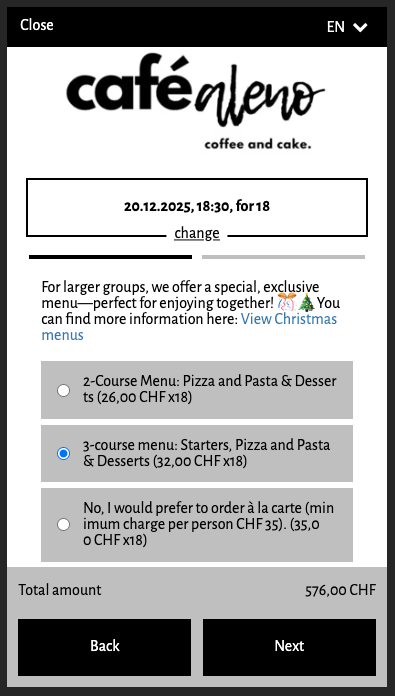
-
After submitting the request, the guest receives an email prompting them to digitally sign and confirm their pre-order.
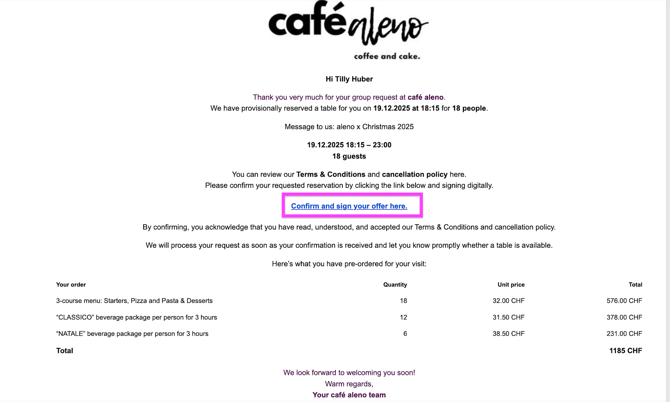
-
The guest clicks the link to open a summary view showing all selected item
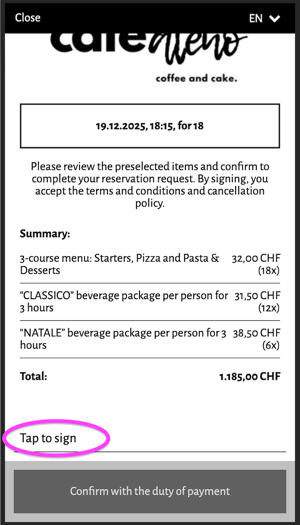
-
They review the details and sign digitally with one click
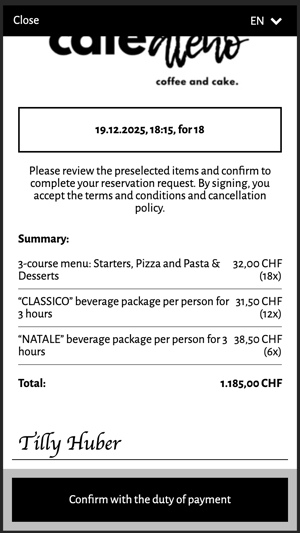

-
Once signed, the request or reservation becomes binding
5. Display in the aleno backend
In the dashboard or BooqIn/SeatIn view, signed reservations are marked with a green checkmark (✅).
When hovering over the icon, you’ll see the guest’s full name, confirming that the reservation has been digitally signed.
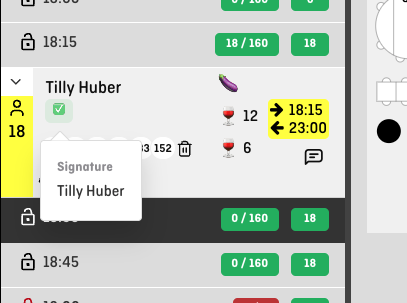
Once the guest has signed, the reservation remains provisional until your team reviews and manually confirms it.
This allows you to double-check the details, verify the pre-order, and then mark the reservation as confirmed when everything looks correct.
This feature works perfectly together with Terms & Conditions and cancellation policies enabled in the widget.
Learn more here:
👉 Activating consents and cancellation policies in the widget