Integrate aleno and Lightspeed K-Series (iKentoo)
You can easily integrate the iPad cash register from the Lightspeed K-Series (iKentoo) with aleno. Your guest data and the POS data are then exchanged and synchronized between both systems.
This is how it works:
1. Go to Menu -> Settings (1a) -> Integrations (1b) and you will see the link to Lightspeed.
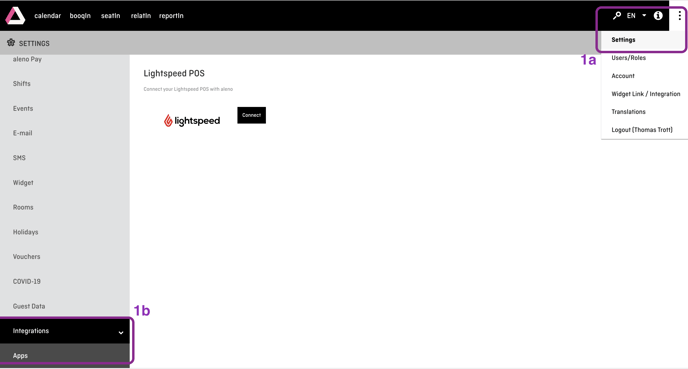
2. Select "Connect" (2a), enter your Lightspeed credentials and authorize the financial-api and reservations-api (2b).
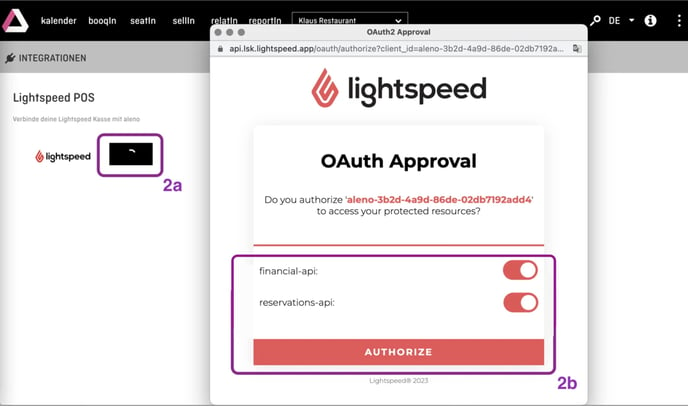
3. Select your Lightspeed POS (3a) and click "Connect" (3b).
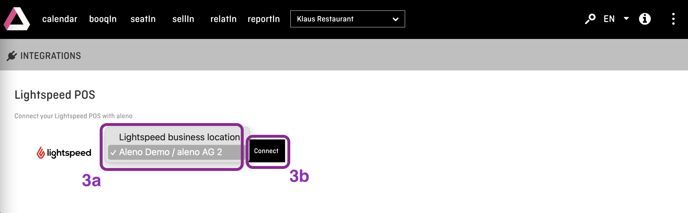
4. Make sure that the connection is stated on the screen.
If you see the Button "Disconnect" - then it works: aleno and Lightspeed are connected.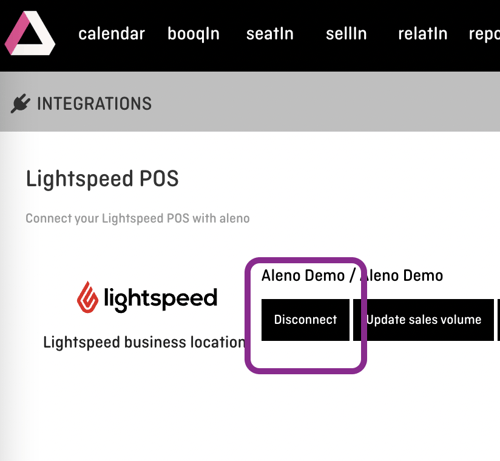
5. Now switch to your Lightspeed and connect
In Lightspeed you can see the new entry for aleno under Console -> Settings -> Web Extensions:
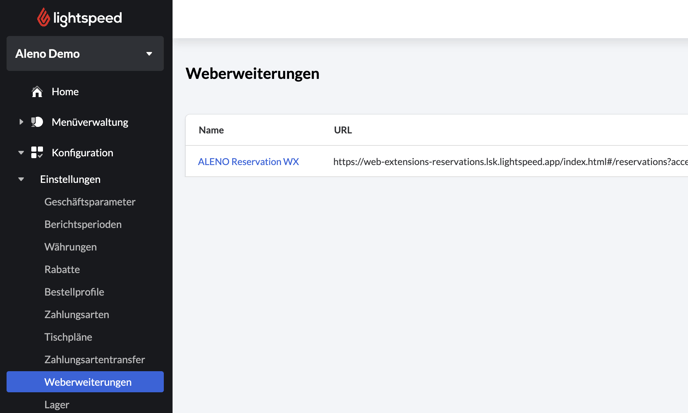
6. You can now place the web extensions on any objects.
Got to Menu Management > Menus and select the appropriate menu. There you can define a sub-screen aleno, for example, and add the web extension button to it.
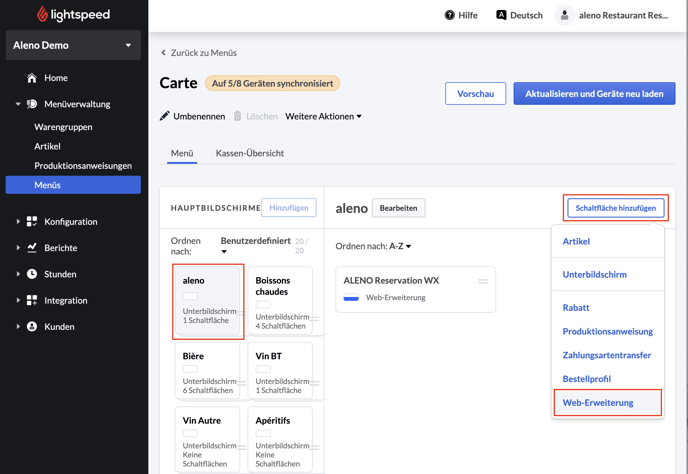
7. Restart your iPad cash register.
Now you see the button for aleno. Enter a reservation in aleno and assign it to a table. If you now start the web extension this (and all other reservations) will be displayed in your IPad cash register.
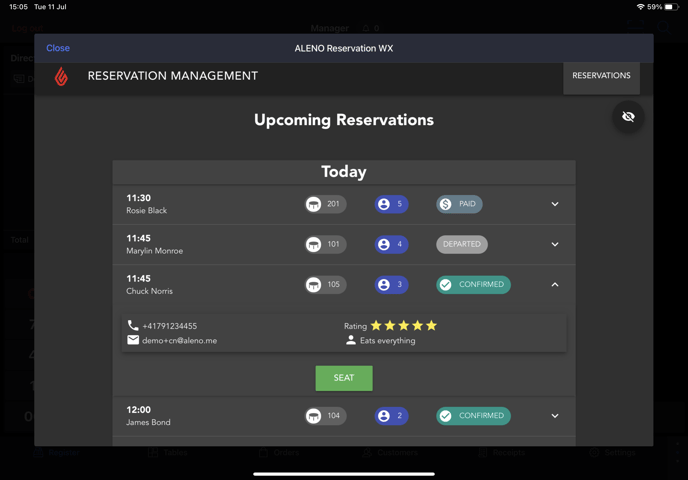
8. Manage your guests directly in Lightspeed
Now you can place the guests with the button SEAT in Lightspeed. The new guest status is now also displayed in aleno. If a guest has paid, then the status PAID appears - as here in the example with Rosie Black.
When Rosie Black leaves, you change her status from PAID to CHECK OUT. The status is also changed automatically in aleno.
4 times a day the turnovers of all reservations are updated. You can also update turnovers in aleno manually at any time: Menu -> Settings -> Integrations -> Lightspeed button "Update sales volume":
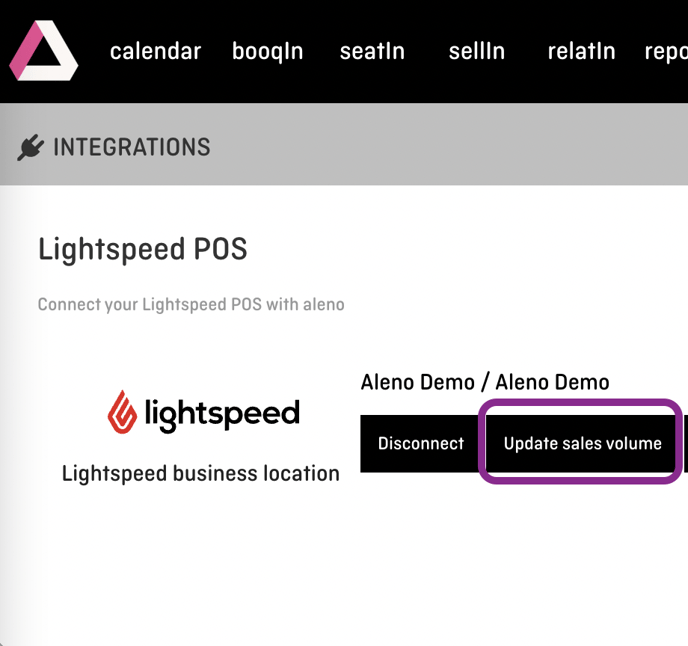
9. Use your enriched guest and reservation data for your marketing/up-selling and much more.
The turnover of the reservations is displayed in the customer database relatIn, reportIn, in the reservation form, as well as under Edit customer -> Reservations tab.